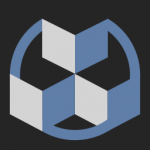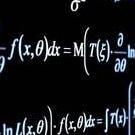Search the Community
Showing results for tags 'Tutorial'.
-
Kaboom.js is a recent library for making games. Recently the version 3000 was released (They jumped from version 2000 to 3000, there aren't 3000 versions haha). Anyway, I really like the library. You make games with it by creating game objects by passing a list of components offered by Kaboom.js. Optionally you can create your own components as well. Here is my tutorial which lasts 7 hours where I go in depth on how to make a platformer game with it : Enjoy!
-
- javascript
- tutorial
-
(and 1 more)
Tagged with:
-
Hello everyone, just thought I'd let everyone know I'm putting together a YouTube tutorial about developing a Street Fighter game from scratch using vanilla JavaScript. At the time of writing, I'm currently on part 3 of the series where I go into ES modules and object oriented programming. Why not have a look and let me know what you think? ?
-
Hi I have just created a beginner's course on babylonJs on udemy named "Single & Multiplayer Game Development in Webgl's BabylonJs" I took permission from @Deltakosh to post the link on the forums Here you go ! https://www.udemy.com/single-multiplayer-game-development-in-webgls-babylonjs/?couponCode=BONUS10 Any comments are much appreciated, Thanks ! Ahmed
- 6 replies
-
- multiplayer
- udemy
-
(and 4 more)
Tagged with:
-
Here's a free book for those interested in or looking to start using TypeScript to make Phaser 3 games. It goes through 11 chapters and about 90 pages to make an Infinite Runner game like Jetpack Joyride. It is intended for those slightly more advanced than beginner. I also wrote the free Infinite Jumper in Phaser 3 with Modern JavaScript book that is geared towards beginners! TypeScript tends to help add more safety and clarity to your code by default so that you can make bigger and more complex games. We cover things including enums, basic state machine, infinite scrolling, object pools, and more! Learn more and get the book here: https://ourcade.co/books/infinite-runner-phaser3
-
Here's a free book for interested in getting started with modern JavaScript and Phaser 3. You won't need to use NPM or set up any complex build tools. If you've been hesitant or unable to use modern JavaScript because of these web development configuration and tooling hurdles then this book might be perfect for you! You'll just need Google Chrome and Visual Studio Studio. Aside from being an easier way to start using modern JavaScript, the book also goes through creating an infinite jumper game like Doodle Jump. You'll learn everything within the context of modern JavaScript best practices like splitting code into separate files and using the import/export module syntax for dependencies. You can learn more and get the book here: https://ourcade.co/books/infinite-jumper-phaser3
-
Tutorial: Making Minesweeper (Preview of what we'll be making) Introduction to MineSweeper (Image 1. The classic Minesweeper. You can play a version of it online at http://minesweeperonline.com ) Minesweeper is a classic game, which just about everyone who’s ever had a computer has played before. It’s a sometimes frustrating puzzle game, that mixes a bit of luck with a head for numbers. It’s a simple design that can challenge the player again and again no matter how many times they play it. Basic Design Before we can get into writing any code, let’s take a look at the design of the classic Minesweeper. There will be three basic game objects: A square, the playing field that contains all the squares, and the ‘Smiley’ faced button. The basic gameplay is the player has to uncover the whole field, except for the mines. He can place a flag on top of mines by right-clicking to avoid clicking on them. If he accidentally clicks on a mine, it blows up, and he loses the game. If he manages to clear all the squares without clicking on a single mine, then he wins. Each object will have the following behaviors: Game Objects Table 1.1 Square Playing Field Smiley Face Could be a bomb Could be next to a bomb. If it is, then the square has a number. Flags can be placed on top of squares. Is a list of Square objects. These squares need to be created in the room, and the bomb needs to be randomly placed. If all the non-Bomb squares are cleared, then the player wins. Looks anxious when the player presses a square. Looks dead when the player presses a bomb square. Looks cool when the game is won. Tools Panda2 Link: https://www.panda2.io/ Panda2 is a visual way of writing HTML5 Javascript games. It allows you to immediately see the code changes you're doing onscreen. It's built on the Panda Engine, which is an opensource html5 engine. ImageEditor Any image editor for creating png’s to use for the game’s graphics. But don’t worry, the game resources are included with the source code so you can get coding without spending time trying to create game resources. Step 1: Setting up the Base So you’re ready to make the latest, and greatest MineSweeper game. Great! But how will we start? In Panda2, create a new project. (Image 2. A blank project). The first screen we’re presented with the base game setup: This is where the core ‘engine’ is loaded for the game. You can see first it’s loading the engine, then the config, before it starts main.js. We don’t need to worry about the engine, so first let’s add some graphics we can use in the game. Click on the asset tab, and then add graphics: (Figure x. Adding assets to the game). Go to where your game graphics are stored, and selecte the Square graphic to load. (Figure 1.x the assets for this game) Click on ‘Main’ in the sidebar. You’ll be presented with your ‘game logic’. (Figure 2. Main.js. This is going to be the starting point of your game). Click on line 12, to get your cursor there, then press the (+) button, which is indicated by the red arrow in Figure 2. It’ll create some code for new, a new Class. Go ahead and call it ‘Square’. After creating the Square, now we have to add the sprite for it. Click again on the asset tab, hold down Alt and click on the ‘square.png’ image. You should now see the following code added to your game: game.addAsset('square.png'); Make sure this code is just above your ‘Main’ definition. Now: Inside Square, change the init function to this: init: function(x, y) { this.mySprite = new game.Sprite('square.png'); this.mySprite.position.set(x,y); this.mySprite.addTo(game.scene.stage); } And inside of Main.init(), add the following line of code: var playingField= new game.Square(96,96); All together, it should look something like this: game.module( 'game.main' ) .body(function() { game.addAsset('square.png'); //press alt+click on square to add it to game. game.createScene('Main', { init: function() { var playingField= new game.Square(96,96); } }); game.createClass('Square', { init: function(x, y) { this.mySprite = new game.Sprite('square.png'); this.mySprite.position.set(x,y); this.mySprite.addTo(game.scene.stage); } }); }); Save and refresh. (the red arrow in Image below points to the Refresh game button) Congratulations! You’ve created the first step of the game. You’ve used Panda to add a new Asset to your game. You’ve created your first game object, and you’ve created your first sprite to draw into the game. What we’ve created so far can be found in the minesweeper_01 project in the source code. Now: While what we’ve achieved is not that impressive, we’re getting familiar with the workflow of adding game resources like images, and creating new gameobjects. Now that we’re familiar with this, we’ll now be able to quickly create new objects and display them however we please. Other resources, like music and sound are added in much the same way. Next up: We want to create a playing field. And we want to add some game function to the Squares (Like Bombs!). Step 2: Creating the Playing Field and adding interactivity. In this step, we’ll create the actual playing field of squares, we’ll turn some of the playing fields into bombs, and we’ll let the Player click/tap on the squares to reveal them. We need to add more assets to the game. This includes loading 2 font resources: Fonts have 2 files associated with 2 files: *.fnt file, and a *.png file. Load the extra assets into the game. Add a PlayingField game object. Add Bombs and code for checking for bomb. Our game now looks like this: It’s getting there! Squares now know if there’s a bomb next to it, or if it’s a bomb. Square are also randomly assigned a bomb. The full code for where we’ve gotten to so far can be found in the minesweeper_02 project files. Step 3: Implement basic game logic. In this step, we code the game to have win/lose logic. We add some of the classic Minesweeper features, such as marking squares with flags, and adding a ‘Smiley’ face to the GUI The game now looks like: Full source code can be found in minesweeper_03 project files. Step 4: Adding some final polish. Final code polish. Flagging mines on game complete. Exploded sprite. Adding Animation. Game now looks like: Full source code is in minesweeper_04 project files. Final Step: You! The next step is to take this game to the next level. Here’s some suggestions: Traditional Minesweeper is a fixed grid. Add some level design! Change the pattern. There’s no reason to even keep it to be squares. Use hexagons, or circles. Put it in space! Polish the game! Add Music and sound effects. Add a Title screen. Add some cool explosion animations if the player clicks on a bomb. Make stars fly out when the player wins. One thing that players of the traditional minesweeper do is play for the hi-score. Add a timer and track their scores. Let them share their scores on Social Media Release it! The Panda2 editor has some features to easily export and release your game across multiple platforms. Some of the platforms it currently supports are Android, iOS, Facebook Instant Games, AndroidTV, XBoxOne. Source Downloads: minesweeper_01.zip minesweeper_02.zip minesweeper_03.zip minesweeper_04.zip And Finally... Leave some feedback. Cheers!
-
Hi, I've been working on multiplayer online experiences with Phaser, Node.js and Socket.io recently. I thought that it might be interesting to make a tutorial detailing how to make a very basic multiplayer game with these tools, so here it is : How to make a multiplayer online game with Phaser, Socket.io and Node.js . As I said, the game (which can be played here) is very very basic: you click on the small map and your character moves to where you clicked. The movements of the other players (if any) are displayed in real-time. No animations or collisions or whatever, the focus is on the networking aspect. Feedback is more than welcome, as this is my first tutorial ever. If you find it interesting and would like me to make follow-up tutorials on some aspects, don't hesitate to ask! Jérôme
-
1-) I am new at phaser and I look for phaser3 Matter physic tutorials. 2-) Is there a way to search in phaser3 tutorials. It is too hard to find proper tutorial. https://phaser.io/news/category/tutorial
- 3 replies
-
- phaser3 games
- matter
-
(and 3 more)
Tagged with:
-
I'm doing a video tutorial series for Phaser 3 since the only alternatives are paid Zenva courses(which aren't bad but not many can afford). I'm aiming to do videos once a week and if you want to help out, I'll be on discord open to discuss the scripts and what to go over.
-
Hello guys ! I wrote my first tutorial on Babylon.js here : http://pixelcodr.com/tutos/toad_attack/toad_attack.html I introduce several notions, as : - basic stuff (getting started, sphere, box, ....) - import a custom mesh (as a babylon file) - materials - texture - skybox - basic animations My goal is not to fully describe all these elements (because it is already well done in the Github wiki), but it is more 'learning by trying'. By creating simple simple, I hope it wil help newcomers by showing how easy Babylon is. Don't hesitate to send me your feedbacks, there are very valuable for me as you got already some experience with babylon, and it will surely increase the quality of future tutorials I plan to write. Thank you guys ! Keep the webgl games coming Cheers ! EDIT : Here is (for now) the complete list of tutorials: - Learn the basics: http://pixelcodr.com/tutos/toad_attack/toad_attack.html - Interactions with the Actions system: http://pixelcodr.com/tutos/plane/plane.html - Physics engine (with Oimo): http://pixelcodr.com/tutos/oimo/oimo.html - Manipulate vertices of an object (for procedural generation for example): http://pixelcodr.com/tutos/trees/trees.html - How to create a loading screen by creating a preloader: http://pixelcodr.com/tutos/preloader/preloader.html- Create a simple FPS game : http://pixelcodr.com/tutos/shooter/shooter.html- Play with physics and Oimo.js : http://pixelcodr.com/tutos/physics/physics.html (new!)
-
Back to the Lamps on Babylon / Open Contest! forum thread, I've commited myself to write a tutorial about my lightmap workflow. Here the demo: And here the first published version of the tutorial... but in french, for now ? https://www.nothing-is-3d.com/article25/de-blender-vers-babylonjs I will soon make available an english version, don't worry. [edit] english version is out: https://www.nothing-is-3d.com/article27/from-blender-to-babylonjs
-
After getting some interest here, I started documenting the steps required to get my Phaser game on Steam: Part 1 - Greenlight Part 2 - Making it Look and Feel Like a PC Game Part 3 - Making an Executable Part 4 - Steamworks Original thread: Recently, my game Curvatron (made with Phaser) got greenlit on Steam, which means it will be available on that store soon. For what I gathered, there doesn't seem to be any other Phaser game on Steam right now, but I'm sure some of you are interested in doing this eventually. If there is any interest, I could document my steps toward getting the game there, including stuff like getting on Greenlight, getting greenlit, implementing the Steamworks API with stuff like achievements andleaderboards, etc. Would you be interested in this?
-
Since GODOT does everything that Phaser does but with greater facilitaton as well as more quickly and with great easiness and much much less effort blood and tears. Why to use phaser any more?
-
I recently read a poor guy’s sos cry! You can read it here! Hello everybody, I had some questions about getting started with phaser that might sound very stupid, but I am just getting started and I'm not sure what I'm doing. I followed the step for step installation guide but the hello world test is still not working. Please keep in mind that I'm a complete newbie, the setting up of a local server already confused me and I decided not to get into any github command line busy because the more I looked into that and tutorials about it, the scarier it got. So what I have now is brackets as my code editor, and wamp as my local server. The wamp symbol is green, so it's working. I downloaded Phaser as a JS. file, but I'm not sure where I'm supposed to put it? Does it work anywhere on my computer, should it be in the WWW folder? The step by step guide does not tell me this. I also copy and pasted their hello world code into an HTML file, placed it inside of a folder in the WWW folder, but when I go to localhost and open up the project, it does nothing. I'm at a loss. Please help me out, because I am very confused. HERE IS MY ANSWER! Stay away from that beast! You just loose time, mind, even money. Supposed you have everything fully working and reading the tutorial still you have nothing. They don't have resources to guide you towards your travel. They don’t want It. They don't allow you to have knowledge on Phaser. They feel as masters of the universe. Just leave this effort to learn Phaser beast. I am here having lost time mind money with nothing in return!
-
<script> this.input.keybord_F_key(‘isdown’,go); function go(){ this.add.anims({ targets: rocket, rocketPosition: { t:1, rocket.x: path.get.point.x, rocket.y:path.get.point.y, duration: 500 } }) } this.setColide(rocket, planet, blowUp); function blowUp(){ this.add.anims({ targets: planet, frames: {begins:1,ends:6}, frameRate: 20 }) } </script> I have to say that beeing a newbie on Phaser, I dont know if it is the right tool for little fun animations. If so can I have some help, please. Or, have you any idea for a different tool for projects like that? I know many things about html, css, javascript, d3.js, gsap.js, jquery.js. I have a tilesheet that begins with a planet and ends with the explosion of the planet. I have the rocket. When I push the F (fire) key it moves on path and destroys the planet. It explodes on it! Can I have any help in order to speak Phasers 3 language so I can give flesh and bones to my project? You have to keep in minde the unfortunate scarcity of Phaser 3 tutorials that could help people, thirsty for coding, like us. Again if you know some other tool for little animations, can you tell me what is that? I would be grateful if you do ...
-
Hi everyone, just wanted to share my tutorial on how to make a simple frogger-style game in Phaser 3 (including some camera shake and fadeout effect) Hope you like it! How to make a game in Phaser 3
-
Hi there! I've created a detailed tutorial on how to create a full cross-platforms WebGL game (using Babylon.js of course) from mobile touch devices, to desktop up to VR! https://www.davrous.com/2018/08/14/using-webgl-and-pwa-to-build-an-adaptative-game-for-touch-mouse-and-vr-devices/ I've tried to create small samples for each section often pointing to the playground to explain you how to do each part. I hope it will help people discovering some Babylon.js principles and will also generate some forks to create other fun 3d experiences! At last, I'm explaining how to manage properly offline via a Service Worker coming from PWA coupled with our embedded IndexedDB layer. As a bonus, you'll discover how to push your game to the Microsoft Store Hope you'll like it! Cheers, David
-
I downloaded 16 lessons to learn WebGL programming of this WebGL tutorial from GitHub, the first four lessons are fine and in the canvas HTML5 element I see what I should see, but in lessons 5 to 13, the canvas is entirely black and I don't see any colorful shape on it. In lesson 14, I only see in the center of the canvas the white text "Loading world...", the canvas in lesson 15 is again entirely black and in the last lesson number 16, I do see in the canvas a moving and turning white shaded box from left to right during few seconds and then it disappears and after that the canvas is entirely black again. According to his/her WebGL tutorial, the canvas in each lesson should show me nice colorful shaded and textured 3D shapes transforming in real time on the canvas, not everything black, but this is not happening for me. Why? I am using the latest version of Google Chrome internet browser. What can possibly cause this? In addition to the 16 lessons, there are also 3 examples, the first two examples are fine, i.e. in the canvas I see what I should see, but in the third example the canvas is entirely black again and I guess that this should not be happening.
-
Found this and was curious if it-d be Phas3r or not.... unfortunately this doesn't state that it is actually Phas3r... but yeah it is! Anyways posting because there are not that many video tutorials out there
-
Writing playground based tutorials (PBTs) just got easier. Well a little bit easier than when it started in this thread. There are now methods available in the playground for anyone to highlight or hide lines in the editor and to build simple standard information and selection dialogue boxes. Documentation is available to describe the available functions with links to a couple of examples and how they were coded. Even if you do not want to write a full tutorial the functions can be used just to highlight some lines in your code or even to hide and unhide some lines as in this example https://www.babylonjs-playground.com/#NLMGJ2 A word of warning - I thought that this example was simple enough so I ignored my own advice from the documentation and just added the function to hide code straight into the playground and forgot to change a true to a false and ended up losing the code I needed to correct. So unless you are just using line decoration always write and edit the code in a text editor and copy and paste into a PG and Run to test, don't Save until you are sure everything is correct..
- 10 replies
-
- pbt
- playground
-
(and 2 more)
Tagged with:
-
Hello all, As some of you already knew it, I've been working on the a Babylon.js ebook for several months. Today, this book is finished, and I named it Learning Babylon.js. What is included in the book: - Getting started with Babylon.js (Hello world in 3D!) - Learn how to use primitives (box, spheres, torus,...), default cameras and lights - Detailed guide on materials and textures - Particles - Shadows - Collisions - Intersections - Physics engine (Oimo.js) - User inputs (keyboard/gamepad) - Animations - How to use exporters (3DSMax, Blender, Unity) - Shaders - Skeletons/bones - And more! The main goal of this book is to CREATE a whole game, chapter by chapter: start with the basics (cubes, spheres and torus), add materials, replace with custom 3D models exported from 3DSMax/Blender,... The game you will create is greatly inspired from the Super Monkey Ball serie. By the end of the book, you will have a complete game to play with, and (I hope!) enough knowledge to create your own. Sadly, I was not able to handle all Babylon.js features in this book alone (I would have spent a whole year on it, and DK is adding new features every day!), but I tried to cover as much as I can with one game. You can find some more information here : http://learningbabylonjs.com/, as well as some screenshots of the book. I hope it will help you in your next Babylon.js projects. If you have any questions, remarks, I'm not far from this forum (as you know it:) )
-
So I've been following along with a tutorial to make my first game in Phaser. I'm trying to understand everything the tutorial is saying, but I can't find an explanation for everything. For example, the background image being used in the game is 400x32. However, the tutorial says the following: // Scale it to fit the width of the game (the original sprite is 400x32 in size) ground.scale.setTo(2, 2); My question is this; if the original size is 400x32, then why does seting the ground scale to 2, 2 work out? The game made in the tutorial works, and the ground does fit the width, but wouldn't the ground have to be 400x2 or something like that to have the proper width? I'll attach the tutorial file to this post so you can see the whole thing. I attached the tutorial text itself, and "part9.html" is the completed code that came with the tutorial. I don't think my code is needed to answer my question because I'm just following along with the tutorial, and it's just a less completed version of part9.html. I also have one more question regarding the ground. The tutorial says this: // Here we create the ground. var ground = platforms.create(0, game.world.height - 64, 'ground'); Again, if the size is 400x32, then why does -64 work to put the ground at the bottom? What does 64 do in this code? I guess I'm just looking for an explanation of why the code I posted works. I understand the rest of the code in the file, just these 2 lines are what confuse me the most. I'd greatly appreciate any help I can get, thanks! Edit: I realize now that in the first line of code I pasted here, the 400x32 is talking about the size of the platform itself, not the whole background. Still, how does the (2, 2) scale a 400x32 platform to fit the whole background? tutorial.html part9.html
- 1 reply
-
- question
- first game
- (and 9 more)
-
A GameMaker developer, Heartbeat (@uheartbeast) has created an amazing tutorial video on how to make a 3D dungeon using GameMaker. I thought I'd post it here so people are made aware of this. It really doesn't use a lot of code to make a rudimentary 3D world in GameMaker. On the subject of 3D games made with Gamemaker, there is a game made using GameMaker, Intrude, currently on Steam that is basically Doom using a more advanced version of the tutorial below. http://store.steampowered.com/app/495720/ I'm no relation to any of these two developers, I don't know them nor am I getting money for posting their work or anything like that. Just saw something and thought it was cool enough to post here.
-
My Game Builder allows you to make games with JavaScript, Phaser, or no code at all. You can pull up your workstation from anywhere, at anytime, and work together on projects. There is real time "google docs" style collaboration. Any game you see can be viewed with full source to see exactly how every part was put together, and forked to make your own "mod" of it or to just mess around. Tutorials are included for art, programming, or whatever else you want to brush up on. http://build.games
- 5 replies
-
- phaser
- collaboration
-
(and 6 more)
Tagged with: